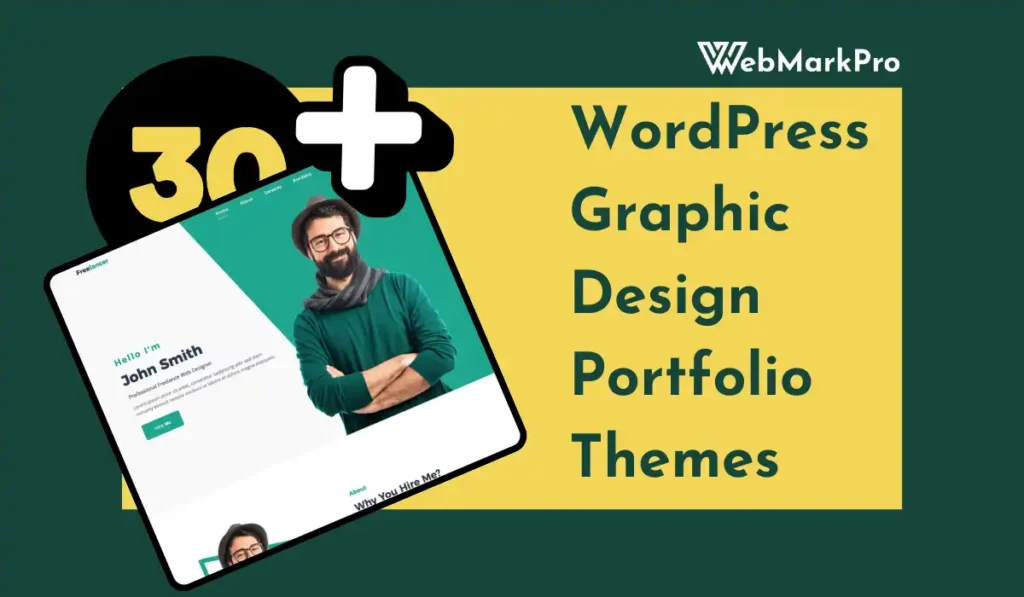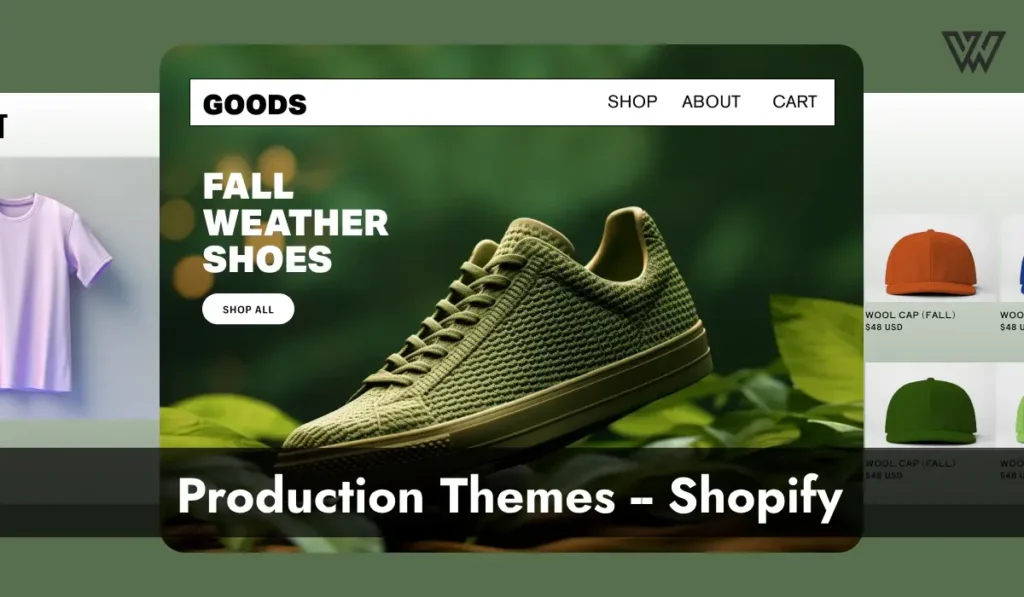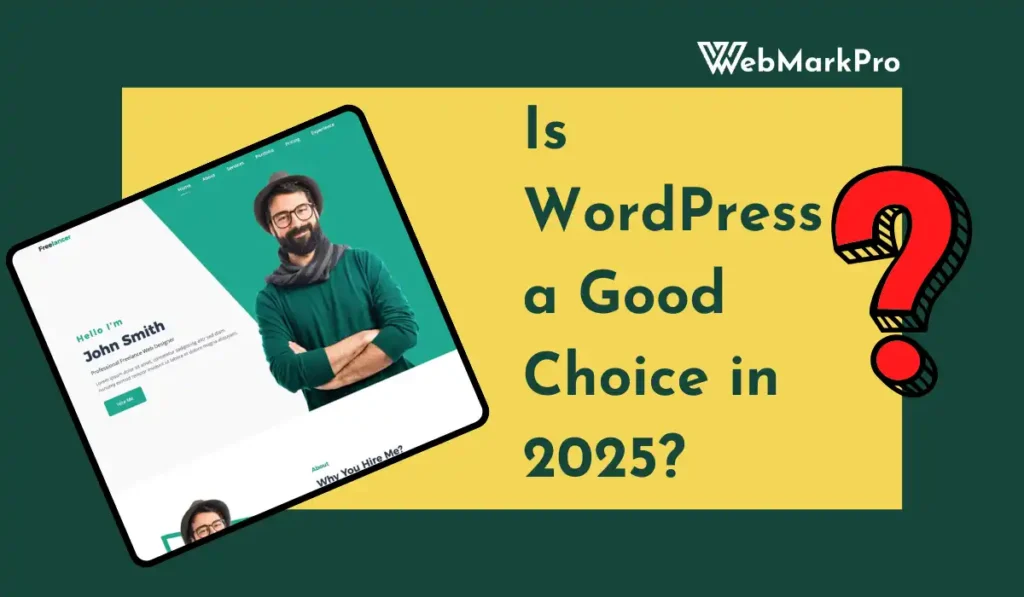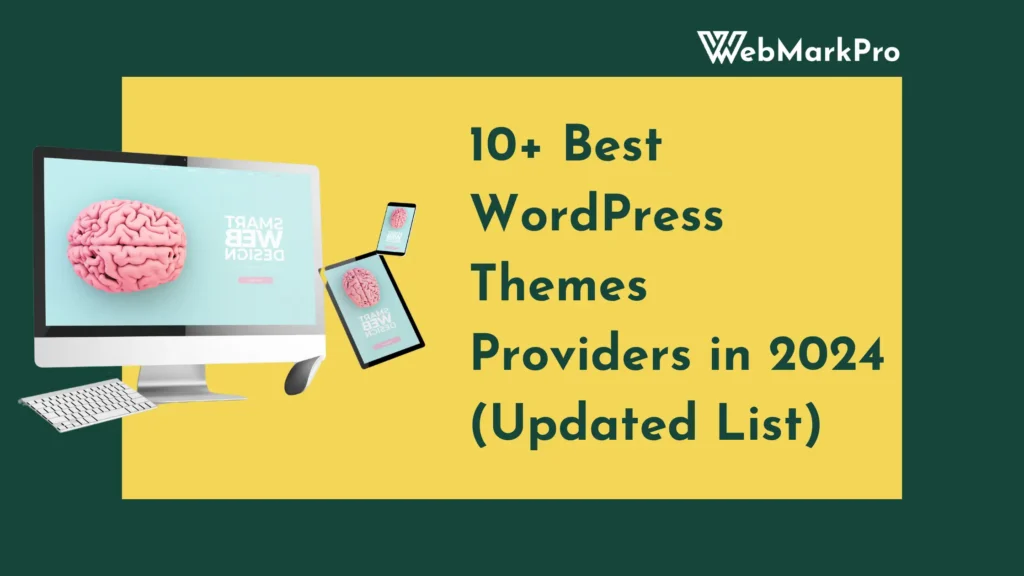WordPress is a flexible platform that allows for endless customization, including using multiple themes on different parts of your site. This technique can be incredibly useful for tailoring the look and feel of individual pages, providing specific user experiences, or meeting unique design needs. Let’s dive into how you can achieve this and why it might benefit your site.
Why Use Multiple Themes in WordPress?
Using multiple themes allows you to:
- Customize the appearance of specific pages for better branding.
- Use niche functionality offered by different themes on the same website.
- Experiment with creative layouts without overhauling your main site design.
For example, your blog section might look better with a minimalist theme, while your portfolio requires a visually dynamic theme.
Related: 30+ Best WordPress Graphic Design Portfolio Themes
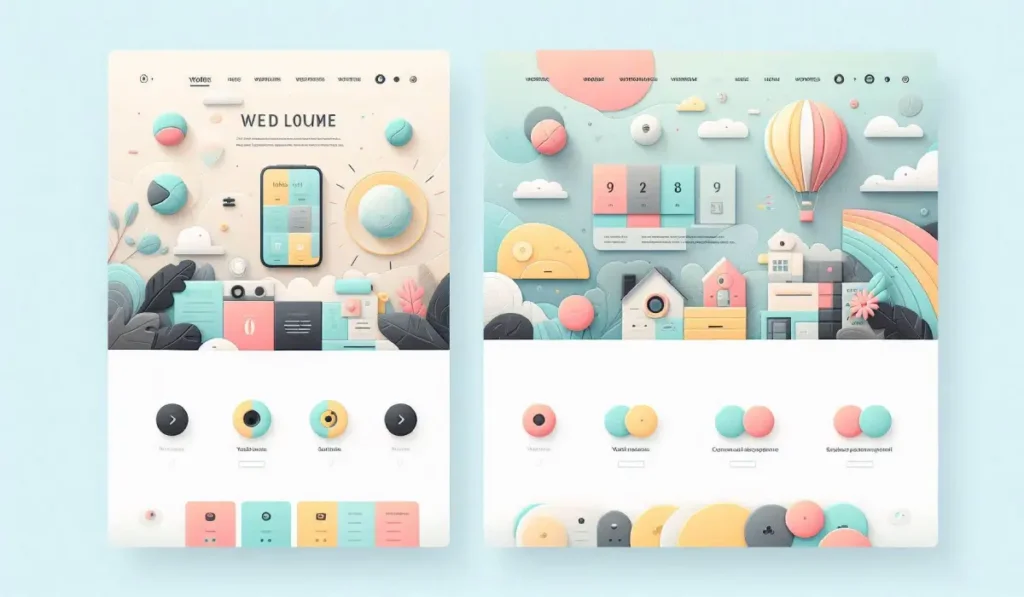
Understanding WordPress Theme Basics
Before we explore using multiple themes, let’s review how WordPress themes work:
- Theme Frameworks: Themes define your site’s layout, colors, fonts, and styling.
- Child Themes: A safe way to customize a theme without altering the original code.
- Theme Customizer: Tools in WordPress allow for real-time edits and previews.
How to Use Multiple Themes in WordPress
Several methods exist to achieve this functionality, from plugins to manual coding.
1. Using Plugins
Plugins simplify the process and are ideal for non-technical users. The following are popular options:
a) Multiple Themes Plugin
This plugin allows you to assign different themes to specific pages, posts, or categories. Here’s how to use it:
- Install and activate the Multiple Themes plugin.
- Navigate to Settings > Multiple Themes in your dashboard.
- Select the pages or URLs where you want a different theme.
- Choose the secondary theme and save.
b) Theme Switcha
This plugin lets you set themes for specific users or test designs without disrupting your live site.
2. Manual Coding
For advanced users, adding code to your functions.php file can also enable multiple themes:
Open your theme’s functions.php file.
Add conditional logic to specify which pages should use a secondary theme.
add_filter('template_include', 'load_custom_theme');
function load_custom_theme($template) {
if (is_page('contact')) {
return get_template_directory() . '/custom-theme/contact-template.php';
}
return $template;
}Upload the custom templates to the specified directory.
Related: Bootstrap WordPress Themes: Guide to Building Responsive Websites
Best Practices When Using Multiple Themes
- Backup Your Site: Before making changes, back up your database and files to avoid losing data.
- Test Responsiveness: Ensure themes are mobile-friendly and consistent in usability.
- Keep It Lightweight: Multiple themes can slow your site. Optimize themes and avoid unnecessary features.
Benefits and Challenges
Benefits:
- Tailored user experiences on different site sections.
- Integration of diverse functionalities.
- Improved site aesthetics.
Challenges:
- Increased complexity in site management.
- Potential plugin conflicts.
- Risk of slowed site speed.

Examples of When to Use Multiple Themes
- E-Commerce Sites: Use one theme for the shop and another for the blog.
- Portfolio Sites: Display artwork with a gallery-focused theme and write articles with a minimalist design.
- Event Websites: Use a landing page theme for ticket sales and a detailed theme for event schedules.
Troubleshooting Common Issues
- Theme Conflicts: Ensure that the themes don’t rely on conflicting libraries or plugins.
- Broken Links: Test navigation to ensure seamless transitions between themed sections.
- Performance Issues: Regularly monitor your site’s speed using tools like Google PageSpeed Insights.
SEO Considerations
Using multiple themes should not affect your SEO if you:
- Maintain consistent URL structures.
- Use themes optimized for speed and mobile-friendliness.
- Implement structured data and proper meta tags across all pages.
Using multiple themes on your WordPress site can elevate its functionality and design. With the right plugins or coding knowledge, you can deliver a seamless experience tailored to your audience’s needs. However, approach this method with care to avoid performance hiccups.
Related: Portfolio Website WordPress Theme: 27 Top Picks
How to Use Multiple Themes on Your WordPress Site
Do you want different looks for various parts of your WordPress site? Maybe you’d like a professional theme for your homepage but a playful one for your blog. Using multiple themes is a great solution, and it’s easier than you think! Let’s break it down into simple steps.
1. Prepare for the Installation
Before you start, it’s important to get everything ready. Here’s what you need to do:
- Backup Your Website: Always create a backup of your site to avoid losing data if something goes wrong. Plugins like UpdraftPlus or BackupBuddy can help.
- Check Compatibility: Ensure the themes you choose work well with your WordPress version. Read the reviews and check for updates.
- Install Your Themes: Go to your WordPress dashboard, click on Appearance > Themes, and add all the themes you want to use.
This preparation ensures your setup goes smoothly without issues.
2. Activate the Multiple Themes Plugin
WordPress doesn’t allow multiple themes by default, but a plugin can make it possible. The Multiple Themes plugin is a simple and effective tool.
- Install the Plugin: Go to Plugins > Add New on your WordPress dashboard. Search for “Multiple Themes” and click Install Now. Once installed, click Activate.
- Access the Settings: After activation, find the plugin settings under Settings > Multiple Themes.
Plugins like this make it easy to control which pages use different themes without needing to code.
3. Set Up Multiple Themes
Now comes the fun part—deciding which theme goes where. Here’s how to do it step by step:
- Choose the Default Theme: The plugin will ask you to pick a default theme. This is the one that will apply to all pages unless you specify otherwise.
- Assign Themes to Specific Pages:
- In the plugin settings, look for the option to assign themes to specific URLs.
- Enter the URL of the page (e.g.,
/about-us) and select the theme you want for that page. - Save your changes.
For example, if you want a portfolio theme for your gallery page and a minimalist theme for your blog, you can assign them easily here.
- Test Your Site: Visit the pages you’ve assigned themes to and check if everything looks good. If something seems off, revisit the settings and adjust.
Related: Best WordPress Structure Themes to Build a Professional Website
4. Customize the Theme
Even after assigning multiple themes, you might want to tweak their design to match your site’s overall style. WordPress makes customization easy:
- Use the Customizer: Go to Appearance > Customize and edit the theme settings. Change fonts, colors, and layouts to fit your needs.
- Edit Individual Pages: Some themes allow you to make page-specific edits, like hiding the header or changing sidebar placement.
- Add Widgets and Plugins: Enhance your pages with widgets and plugins that work well with the chosen themes.
Customization helps you maintain a consistent brand even when using different designs.
Alternatives to the Multiple Themes WordPress Plugin
If the plugin doesn’t meet your needs, there are other ways to use multiple themes:
1. Theme Switcher Plugins
Plugins like Theme Switcha allow you to test and assign themes temporarily. This is great for developers or site owners who want to experiment before finalizing designs.
2. Custom Code
For tech-savvy users, coding is an option:
Add conditional logic to your theme’s functions.php file.
Use code to specify which theme applies to specific pages or posts.Example:
add_filter('template_include', 'custom_theme_loader');
function custom_theme_loader($template) {
if (is_page('contact')) {
return get_template_directory() . '/custom-theme.php';
}
return $template;
}3. Multi-Site WordPress Setup
With a multi-site installation, you can create separate sites within one WordPress dashboard, each using its own theme. This method is more complex but ideal for large-scale projects.
Why Use Multiple Themes?
Using different themes allows you to:
- Showcase creativity by tailoring each page.
- Add features specific to certain sections of your site.
- Provide a unique user experience for visitors.
Frequently Asked Questions
1. Can I use multiple themes without a plugin?
Yes, but coding knowledge is required to set up custom templates and conditional logic.
2. Will using multiple themes slow down my site?
It can be if themes are heavy or poorly optimized. Choose lightweight, well-coded themes to minimize performance issues.
3. Is it possible to use this method on WordPress.com?
No, you need a self-hosted WordPress.org site to use multiple themes.
4. Are there free plugins for this functionality?
Yes, plugins like Multiple Themes and Theme Switcha are free options.
5. Can I test multiple themes before applying them?
Plugins like Theme Switcha allow you to preview and test themes without impacting your live site.