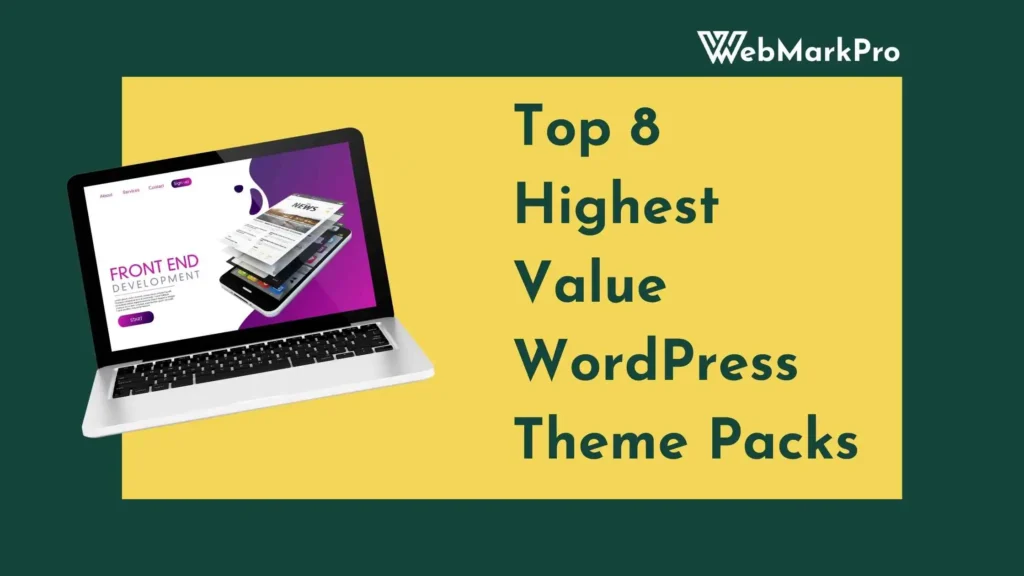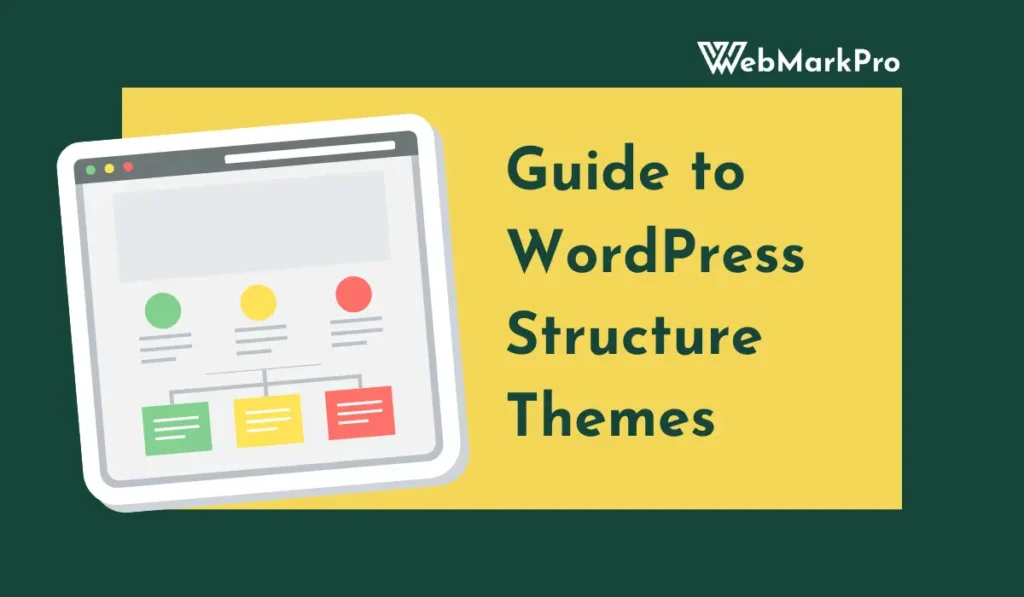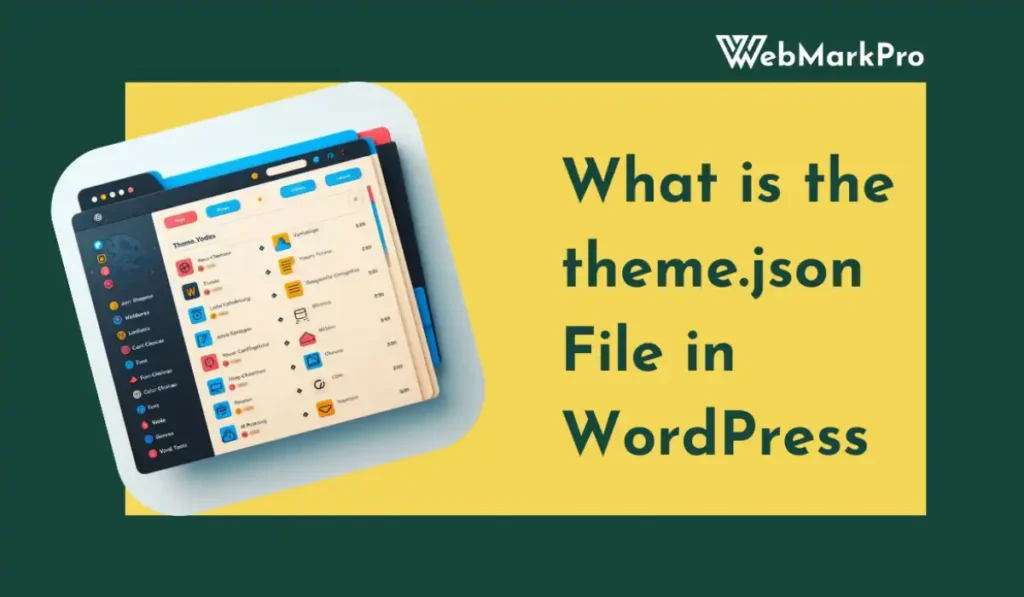If you’ve been building or managing a WordPress website, you might have come across the term WordPress skin. But what exactly is it? Simply put, a WordPress skin refers to the design and appearance of your website. It’s like the clothes your website wears to look attractive and professional. While people often use “skin” and “theme” interchangeably, there are subtle differences between the two.
In this guide, we’ll dive deep into WordPress skins, how they work, and how you can use them to make your site stand out. Whether you’re new to WordPress or looking to take your website design to the next level, this article will walk you through everything you need to know.
What Is a WordPress Skin?
A WordPress skin is a visual layer that changes the look of your website. Think of it as a template or a style sheet that controls how your pages appear. While a theme is a broader framework that includes functionality, a skin focuses mainly on the design and layout.
For example, if you’re running a blog, your skin determines how your posts are displayed. If you have an online store, the skin affects the product pages and checkout process. Skins can make your site look modern, professional, or even quirky—depending on your brand’s personality.
Related: 30+ Best WordPress Graphic Design Portfolio Themes
Why Does Your Website Need a Skin?
In today’s online world, first impressions matter. If your website looks outdated or messy, visitors are likely to leave before exploring your content. A well-designed WordPress skin helps with:
- Professional Appearance: A great skin makes your site look polished and trustworthy.
- Better User Experience: Skins are designed to make navigation easier, helping users find what they need quickly.
- Brand Identity: The right skin reflects your brand’s style and values.
- Mobile Responsiveness: Many modern skins adjust seamlessly to different devices, ensuring a great experience on phones and tablets.
WordPress Skins vs. Themes: What’s the Difference?
It’s easy to confuse WordPress skins with themes because they are closely related. However, they are not the same. Here’s a quick comparison:
| Feature | WordPress Skin | WordPress Theme |
|---|---|---|
| Focus | Design and appearance only | Both design and functionality |
| Customization | Can be added to an existing theme | Provides the base structure of a website |
| Usage | Changes the look without altering features | Offers features like widgets and plugins |
| Complexity | Easy to apply | More complex to set up and configure |
In short, a theme is the foundation of your site, while a skin is like the paint and décor that makes it unique.
Related: 33 Best Free WordPress Portfolio Themes & Templates 2024
Types of WordPress Skins
WordPress skins come in different styles to suit various needs. Here are some common types:
- Blog Skins: Perfect for personal or professional blogs. They often focus on clean layouts and easy readability.
- Business Skins: Designed for corporate websites, these skins emphasize professionalism and branding.
- Ecommerce Skins: Tailored for online stores, they include layouts for product pages, shopping carts, and checkout processes.
- Portfolio Skins: Great for artists, photographers, or designers to showcase their work.
- Minimal Skins: Simple and clean designs for those who prefer a no-clutter approach.
Related: Best Ecommerce Site WordPress Theme Recommendations for 2025
How to Choose the Right WordPress Skin?
Selecting the right skin for your website depends on your goals and audience. Here are some tips to help you decide:
1. Think About Your Audience
Who are your visitors? If you’re running a tech blog, go for a modern and edgy design. If it’s a bakery website, choose something soft and colorful.
2. Match Your Brand
Your skin should reflect your brand’s identity. For example, if your brand is professional, opt for sleek and elegant designs.
3. Check Responsiveness
A good skin should work well on all devices, especially mobile phones. Most people browse websites on their phones, so mobile-friendly skins are essential.
4. Look for Customization Options
Choose a skin that allows you to tweak colors, fonts, and layouts easily. This way, you can make it unique to your business.
How to Install a WordPress Skin?
Installing a WordPress skin is simple and can be done in a few steps:
- Choose a Skin: Find a skin that matches your needs. You can search in the WordPress marketplace or buy one from third-party developers.
- Download the Skin: Once you’ve selected a skin, download the file to your computer.
- Install It: Go to your WordPress dashboard, navigate to Appearance > Themes, and upload the skin file.
- Activate the Skin: After uploading, click on the “Activate” button to apply the skin to your website.
Related: WordPress Theme Code: A Comprehensive Guide for Beginners
Best Sources for WordPress Skins
There are many places where you can find WordPress skins. Here are some of the best sources:
1. ThemeForest
- A popular marketplace with thousands of premium skins.
- Prices range from $20 to $100.
2. Elegant Themes
- Offers beautifully designed skins with excellent support.
- Includes access to Divi, a popular theme builder.
3. TemplateMonster
- Provides a wide variety of skins for different industries.
- Known for its affordable pricing and extensive collection.
4. Free WordPress Repository
- You can find free skins directly in WordPress under the Themes section.
- Great for beginners on a budget.
Advantages of Using WordPress Skins
Using WordPress skins can make your life easier. Here’s how:
- No need to design everything from scratch.
- Even free skins can give your site a polished appearance.
- Most skins are simple to install and require no coding.
- Many modern skins are optimized for search engines, helping your site rank higher.
Popular WordPress Skins in 2024
If you’re looking for inspiration, here are some trending WordPress skins:
- Astra Minimal Skin
- Flatsome
- Divi Elegant Skin
- OceanWP Creative
Common Mistakes to Avoid When Choosing a WordPress Skin
Even with so many options available, it’s easy to make mistakes. Here are some things to watch out for:
- Always test the skin on mobile devices before installing.
- Make sure the skin is also functional and user-friendly.
- Avoid skins with unnecessary features that slow down your site.
- Read user reviews to ensure the skin works as promised.
Also Read: Portfolio Website WordPress Theme: 27 Top Picks
Frequently Asked Questions (FAQs)
Can I use a WordPress skin with any theme?
Yes, most skins are compatible with popular themes. However, always check the compatibility before downloading.
Are WordPress skins free?
Some are free, while others require payment. Free skins are great for beginners, but premium skins often come with better designs and support.
Can I customize a WordPress skin?
Absolutely! Many skins allow you to change colors, fonts, and layouts using the WordPress customizer or a page builder like Elementor.
Do I need coding skills to use WordPress skins?
No. Most WordPress skins are designed for non-coders. You can install and customize them without writing a single line of code.
A WordPress skin is a powerful way to enhance the look and feel of your website. Whether you’re a blogger, business owner, or online store manager, the right skin can make a world of difference. It’s like giving your site a fresh coat of paint that attracts visitors and keeps them engaged.
With so many options available, take your time to explore different skins and find the one that fits your needs. Remember, a great design isn’t just about looks—it’s about creating a user experience that’s smooth, responsive, and on-brand.
Happy designing!