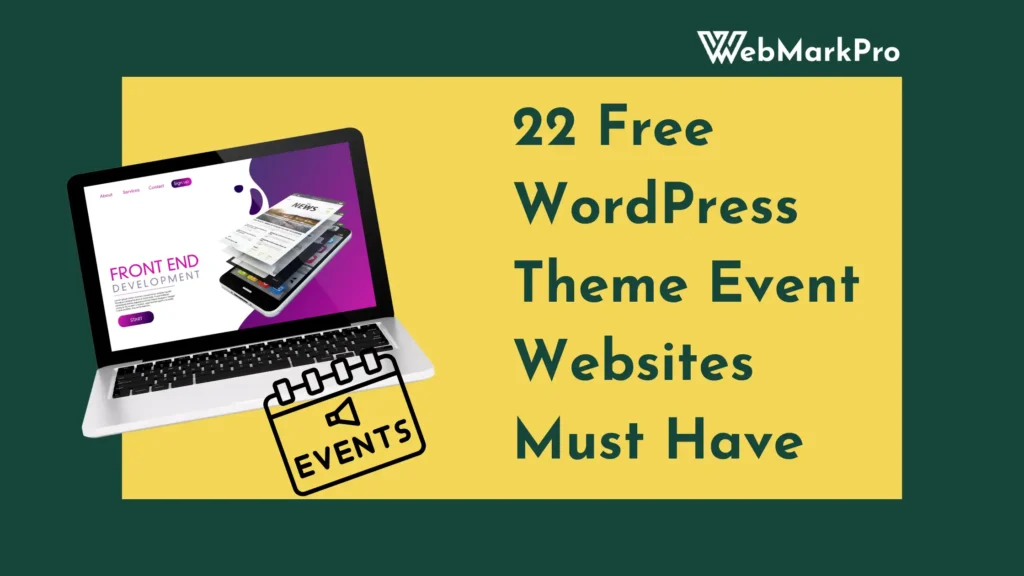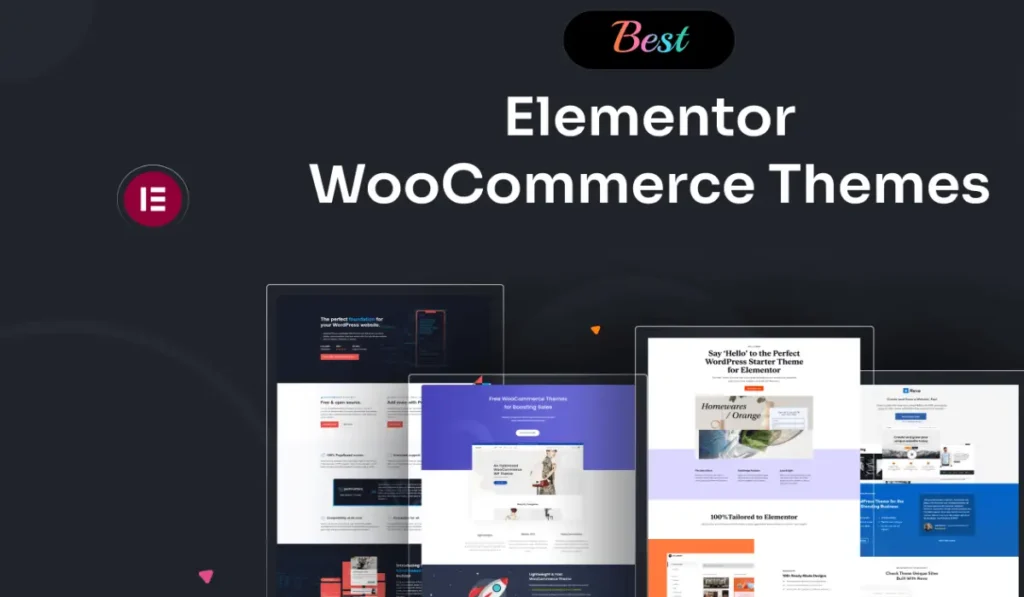Building a WordPress theme can seem complex, but once you understand the basics, you’ll be able to create custom designs tailored to your needs. This guide covers everything you need to know about WordPress theme code, including setup, essential files, features, and best practices. Let’s dive in and unlock the potential of WordPress theme code or development.
What is a WordPress Theme?
A WordPress theme is a set of files that define the visual appearance and functionality of your WordPress site. It’s responsible for how your site looks, how content is displayed, and how users interact with it.
Why Learn WordPress Theme Code?
- Customization: Tailor your site to your specific needs.
- Control: Eliminate reliance on pre-made themes that may not meet your requirements.
- Learning: Gain deeper insights into WordPress, PHP, CSS, and JavaScript.
Core Components of a WordPress Theme
A WordPress theme typically includes several key files:
Essential Files
style.css
Contains theme metadata and styling information.
Example metadata:
/* Theme Name: My First Theme Author: Your Name Version: 1.0 */index.php
Acts as the fallback template for all pages.
functions.php
Adds functionality like menus, widgets, and custom post types.
header.php and footer.php
Define the header and footer sections of your site.
Template Files
Handle specific types of content. Examples:
single.phpfor single posts.archive.phpfor archives like categories or tags.
Template Hierarchy
WordPress uses a specific order to decide which template file to load. For instance:
single-{post-type}.php → single.php → index.phpAlso Read: How to Create a Custom Theme WordPress using HTML5
Setting Up Your Development Environment
Before you begin coding, set up your development environment:
Tools You Need
- Local Server: Install a local server like XAMPP or WAMP.
- Text Editor: Use Visual Studio Code or Sublime Text for coding.
- Browser: Test your work in different browsers.
Creating Your Theme Folder
- Navigate to
wp-content/themes/. - Create a folder with your theme’s name, e.g.,
my-first-theme. - Add essential files like
style.css,index.php, andfunctions.php.
Read More: Natural WordPress Themes from TemplateMonster
Coding Your First Theme
Step 1: Styling with style.css
The style.css file is the starting point for your theme. Define styles for your site, like typography, colors, and layout. Example:
body {
font-family: Arial, sans-serif;
color: #333;
}Step 2: Structuring Pages with index.php
Create a basic structure for your site using HTML and PHP:
<!DOCTYPE html>
<html>
<head>
<title><?php bloginfo('name'); ?></title>
<link rel="stylesheet" href="<?php bloginfo('stylesheet_url'); ?>">
</head>
<body>
<h1><?php bloginfo('name'); ?></h1>
<p><?php bloginfo('description'); ?></p>
</body>
</html>
Step 3: Adding Dynamic Content with “The Loop”
The Loop retrieves and displays content from the WordPress database:
<?php if (have_posts()) : while (have_posts()) : the_post(); ?>
<h2><?php the_title(); ?></h2>
<p><?php the_content(); ?></p>
<?php endwhile; else: ?>
<p>No posts found.</p>
<?php endif; ?>
Advanced Features for Your Theme
Custom Menus
Enable custom menus in your theme:
Add this code to functions.php:
<?php function register_my_menu() { register_nav_menu('header-menu', __('Header Menu')); } add_action('init', 'register_my_menu'); ?>Display the menu in header.php:
<?php wp_nav_menu(array('theme_location' => 'header-menu')); ?>Widgets
Add widget areas to your theme:
function my_widgets_init() {
register_sidebar(array(
'name' => 'Sidebar',
'id' => 'sidebar-1',
'description' => 'Add widgets here',
));
}
add_action('widgets_init', 'my_widgets_init');
Enqueuing Styles and Scripts
Instead of hardcoding links, use the wp_enqueue_script() and wp_enqueue_style() functions:
function enqueue_theme_scripts() {
wp_enqueue_style('main-style', get_stylesheet_uri());
wp_enqueue_script('custom-js', get_template_directory_uri() . '/js/custom.js', array(), false, true);
}
add_action('wp_enqueue_scripts', 'enqueue_theme_scripts');
Best Practices for Theme Development
Security Tips
- Sanitize user inputs with
esc_html()andesc_url(). - Validate inputs using
check_admin_referer().
Optimizing for SEO
Use semantic HTML5 tags like <article> and <section>.
Add dynamic meta descriptions:
<meta name="description" content="<?php echo get_the_excerpt(); ?>">Testing Your Theme
- Use browser developer tools to debug CSS and JavaScript.
- Validate your HTML and CSS with W3C tools.
- Test responsiveness on different devices.
Related: 30+ Best WordPress Graphic Design Portfolio Themes
Monetizing Your Custom Themes
Custom themes can generate revenue:
- Freelancing: Build themes for clients.
- Theme Marketplaces: Sell your themes on platforms like ThemeForest.
- Subscription Models: Offer premium themes with ongoing support.
Frequently Asked Questions (FAQs)
What is a child theme?
A child theme inherits styles and functionality from a parent theme. Use it to customize an existing theme without modifying its core files.
How do I update my theme without losing changes?
Use a child theme or WordPress hooks and filters to make updates safely.
Comparison Table: Child Theme vs. Custom Theme
| Feature | Child Theme | Custom Theme |
|---|---|---|
| Inherits Parent Design | Yes | No |
| Easy to Update | Yes | Yes (if built well) |
| Flexibility | Limited by Parent | Unlimited |
Creating a WordPress theme may seem challenging initially, but with a systematic approach, it becomes manageable. By understanding essential files, template hierarchy, and customization techniques, you can craft themes tailored to any website. Whether you aim to build a blog, an e-commerce store, or a portfolio site, mastering WordPress theme coding unlocks endless possibilities.
Why Choose a Custom WordPress Theme?
Discuss the benefits of building a custom WordPress theme over using pre-designed templates. Focus on:
Custom themes allow businesses to showcase their unique identity. Streamlined code leads to faster loading times. Cleaner code and tailored features enhance SEO. Adapt your theme to suit evolving needs.
Include real-world examples, like e-commerce websites needing advanced product displays or bloggers wanting unique layouts.
Common Mistakes to Avoid in WordPress Theme Coding
Highlight frequent errors beginners make and how to prevent them:
- Hardcoding URLs: Explain the importance of using
get_template_directory_uri()instead of hardcoding links. - Ignoring Responsiveness: Discuss the need for mobile-friendly designs.
- Overloading
functions.php: Recommend creating separate files for custom functions. - Poor Security Practices: Share tips for sanitizing inputs and escaping outputs.
SEO Optimization for Custom WordPress Themes
Focus on making your WordPress theme SEO-friendly:
Schema Markup: Explain how to integrate schema markup for rich snippets:
<script type="application/ld+json">
{
"@context": "https://schema.org",
"@type": "Website",
"name": "<?php bloginfo('name'); ?>",
"url": "<?php echo home_url(); ?>"
}
</script>Breadcrumbs Navigation: Show how to add breadcrumbs for better site structure:
if (function_exists('yoast_breadcrumb')) {
yoast_breadcrumb('<p id="breadcrumbs">', '</p>');
}Page Speed Optimization: Discuss lazy loading images, minimizing CSS/JS, and using caching plugins.
Essential Plugins for Theme Development
Share plugins that enhance the development and testing process:
Developer Tools:
- Debug Bar: For troubleshooting theme issues.
- Query Monitor: For monitoring database queries and script performance.
SEO Plugins:
- Yoast SEO or Rank Math: To optimize content and meta tags.
- AMP for WP: To make themes mobile-friendly.
Performance Plugins:
- W3 Total Cache: To improve site speed.
- Smush: For optimizing images.
5. How to Make Your Theme Accessible
Discuss the importance of accessibility for inclusivity and SEO:
- Ensure your theme works without a mouse.
- Use ARIA roles for better screen reader support:
<nav role="navigation" aria-label="Main Menu">- Test readability with tools like Lighthouse.
Related: 33 Best Free WordPress Portfolio Themes & Templates 2024
6. How to Add Custom Post Types and Taxonomies
Walk readers through creating custom post types for specific content (e.g., portfolios, testimonials):
function create_custom_post_type() {
register_post_type('portfolio',
array(
'labels' => array(
'name' => __('Portfolios'),
'singular_name' => __('Portfolio')
),
'public' => true,
'has_archive' => true,
)
);
}
add_action('init', 'create_custom_post_type');
Explain how custom taxonomies help organize content.
7. Responsive Design: CSS and Beyond
Share tips for creating mobile-first themes:
- Use media queries for responsive styling:
@media (max-width: 768px) { .menu { display: block; } }- Highlight the importance of flexible grid systems and relative units (%, em, rem).
- Discuss integrating frameworks like Bootstrap or Tailwind CSS.
8. Advanced Theme Customization with Hooks and Filters
Explain how to use action hooks and filters for customization:
Adding Custom Features:
add_action('wp_footer', 'custom_footer_message');
function custom_footer_message() {
echo '<p>Thank you for visiting our site!</p>';
}Modifying Core Behavior:
add_filter('the_content', 'add_read_more_link');
function add_read_more_link($content) {
return $content . '<a href="#">Read More</a>';
}9. Internationalization (i18n) and Localization (l10n)
Guide users on making themes translation-ready:
- Use
__()and_e()functions for translatable strings: __('Welcome to My Theme', 'my-theme');- Generate
.potfiles using tools like Poedit.
10. Testing and Debugging WordPress Themes
Recommend tools for testing:
- Use the Theme Unit Test Data.
- Check compatibility across major browsers.
- Test with tools like BrowserStack or Responsinator.
Share debugging tips with WP_DEBUG in wp-config.php:
('WP_DEBUG', true);
11. Building a Portfolio with Your Themes
Encourage readers to showcase their work:
- Create a demo site for each theme.
- Use GitHub to share the code and get feedback.
- Submit themes to the WordPress Theme Repository.
12. How to Package and Distribute Your WordPress Theme
Explain the process of zipping and sharing a theme:
- Organize files and folders.
- Create a
readme.txtfile with installation instructions. - Validate the theme using the Theme Check Plugin.
Final Touches for SEO and Engagement
Link to other relevant articles on your site to improve user experience and reduce bounce rates. End with a call-to-action (CTA): “Ready to build your first WordPress theme? Share your progress in the comments!”