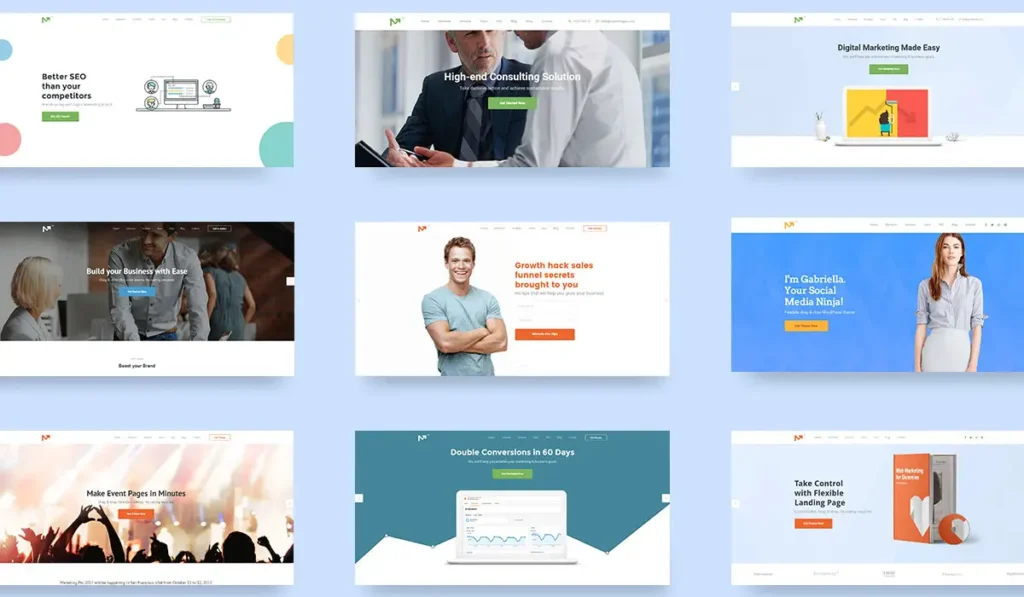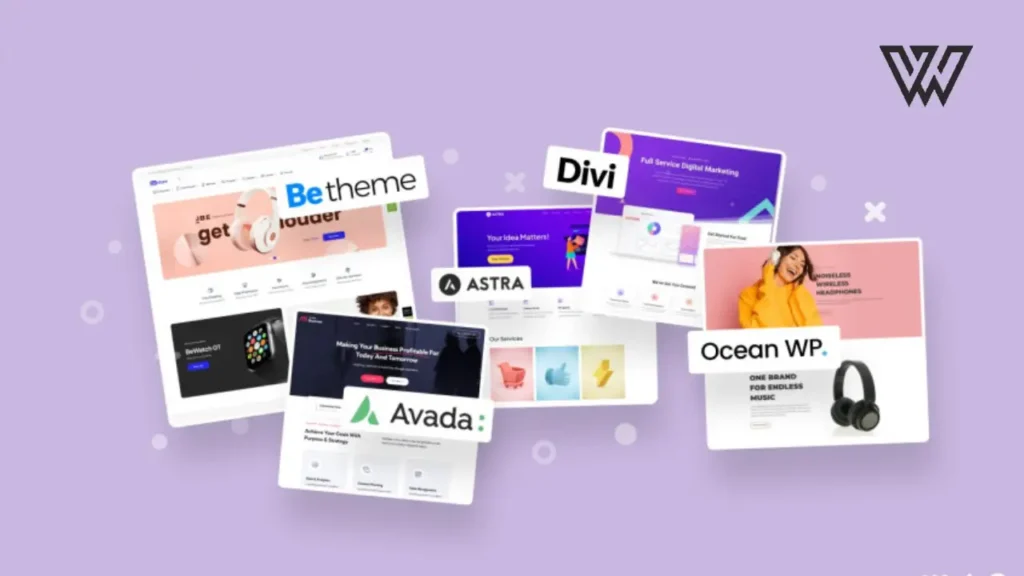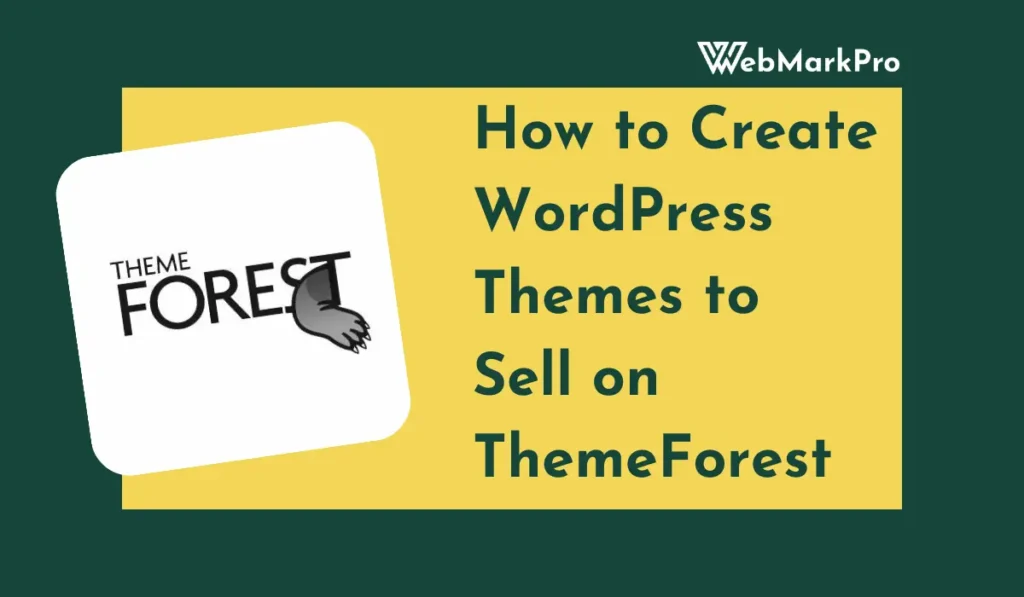If you’re creating or managing a WordPress website, understanding theme support is crucial. WordPress themes dictate your site’s design, functionality, and user experience. This guide breaks down everything you need to know about WordPress theme support, from installation and customization to troubleshooting and leveraging professional assistance.
What Is WordPress Theme Support?
WordPress theme support refers to the technical features, customizations, and functionalities a theme developer provides or through WordPress tools. Whether you’re using free themes from the WordPress repository or premium themes from marketplaces like ThemeForest, support ensures you can resolve issues, make changes, or optimize your site’s design effectively.

Related: The 15 Best CMS Themes Free For Your Website
Key Features of WordPress Theme Support
1. Compatibility Features
- Responsive Design: Ensures the theme works seamlessly on all devices.
- Plugin Compatibility: Themes often integrate with plugins like WooCommerce, Yoast SEO, or Elementor.
- Browser Support: Good themes perform consistently across different web browsers.
2. Customization Options
- Themes usually come with customization tools accessible via the WordPress Customizer or Site Editor.
- Adjustments include layouts, fonts, color schemes, and widgets.
3. Documentation and Tutorials
- Reliable themes include extensive documentation for installation, setup, and troubleshooting.
4. Technical Assistance
- Developers or forums provide help for bug fixes, updates, or advanced queries.
Installing and Setting Up a WordPress Theme
Steps to Install a WordPress Theme
From the WordPress Repository:
- Navigate to Appearance > Themes in your dashboard.
- Search for a theme, preview it, and click Install.
- Activate the theme.
Uploading a Third-Party Theme:
- Download the theme’s
.zipfile. - In the WordPress dashboard, go to Appearance > Themes > Add New > Upload Theme.
- Select the
.zipfile, click Install Now, and activate it.
Using Demo Content:
Import demo content provided with some themes to replicate the design seen in previews.
Optimizing Theme Functionality
Customizing Your Theme
- Access Appearance > Customize to tweak the look of your website.
- Use block editors to add or modify sections like headers, footers, and sidebars.
Plugin Recommendations
Certain themes suggest or require plugins to unlock full functionality. For example:
- WooCommerce for eCommerce sites.
- Slider Revolution for advanced visual effects.
- Contact Form 7 for interactive forms.
Regular Updates
Keep your theme updated to maintain security, compatibility, and performance.
Related: 10+ Best WordPress Theme Providers in 2024 (Updated List)
Troubleshooting Common Theme Issues
Frequent Problems and Solutions
| Issue | Solution |
|---|---|
| Broken theme after update | Revert to a backup or contact support. |
| Missing style.css file | Ensure the correct .zip file was uploaded. |
| Plugin conflicts | Deactivate plugins one by one to identify the issue. |
| Slow site performance | Use optimization tools like caching plugins and reduce large image files. |
When to Contact Support
- Custom coding errors.
- Difficulty importing demo content.
- Incompatibility with plugins or WordPress updates.
Leveraging Professional WordPress Theme Support
For premium themes, developers often provide dedicated customer support. Look for:
- Email or Ticket-Based Support: Contact developers for personalized solutions.
- Community Forums: Engage with other WordPress users to share insights or seek advice.
- Knowledge Bases: Many themes have detailed articles, FAQs, and tutorials.
Free vs. Premium Themes: Support Comparison
| Feature | Free Themes | Premium Themes |
|---|---|---|
| Documentation | Basic | Detailed |
| Customization Options | Limited | Extensive |
| Support Availability | Community forums | Dedicated support via tickets/emails |
| Feature Updates | Occasional | Regular |
Tips for Choosing a Theme with Reliable Support
- Check Ratings and Reviews: Look for user feedback on support quality.
- Browse Documentation: Ensure the theme includes guides for setup and troubleshooting.
- Evaluate Community Engagement: Themes with active forums often indicate better user support.
- Test Compatibility: Verify the theme works with your required plugins and WordPress version.
FAQs on WordPress Theme Support
How do I find out if a theme supports specific features?
Most themes list their features and compatibility in their documentation or product description.
Can I switch themes without losing content?
Yes, your content remains intact, but theme-specific settings may need reconfiguration.
Is free support available for all themes?
While free themes rely on community forums, premium themes often come with dedicated support.
WordPress theme support ensures your website functions smoothly and looks professional. By understanding installation, customization, troubleshooting, and support channels, you can create a robust and visually appealing website tailored to your needs. For best results, opt for a theme with active developer support and comprehensive documentation.
If you have questions or need further assistance, many resources are available through WordPress forums, community groups, and professional support services.